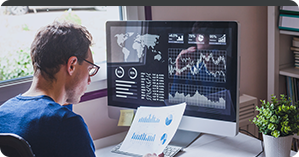
Quickly view all policy activity, including the latest updates on claims, billing, and submission status.

Quick access – no need to remember multiple login IDs.

Easily pull up to 5 years’ worth of loss runs in a single step.

Visually see claims by body part, injury location, the number of injuries, and the status of the claims.
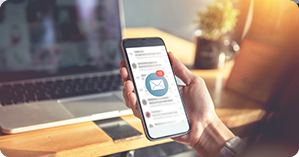
Quickly view all policy activity, including the latest updates on claims, billing, and submission status.
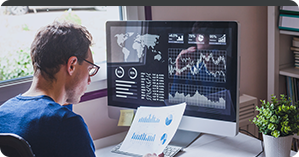
Quickly view all policy activity, including the latest updates on claims, billing, and submission status.

Quick access – no need to remember multiple login IDs.

Visually see claims by body part, injury location, the number of injuries, and the status of the claims.
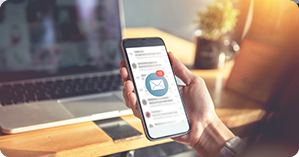
Quickly view all policy activity, including the latest updates on claims, billing, and submission status.

Easily pull up to 5 years’ worth of loss runs in a single step.